Adding a sitemap to your WordPress site is essential for improving your site’s SEO, as it helps search engines index your content more effectively. Here’s how you can add a sitemap to WordPress:
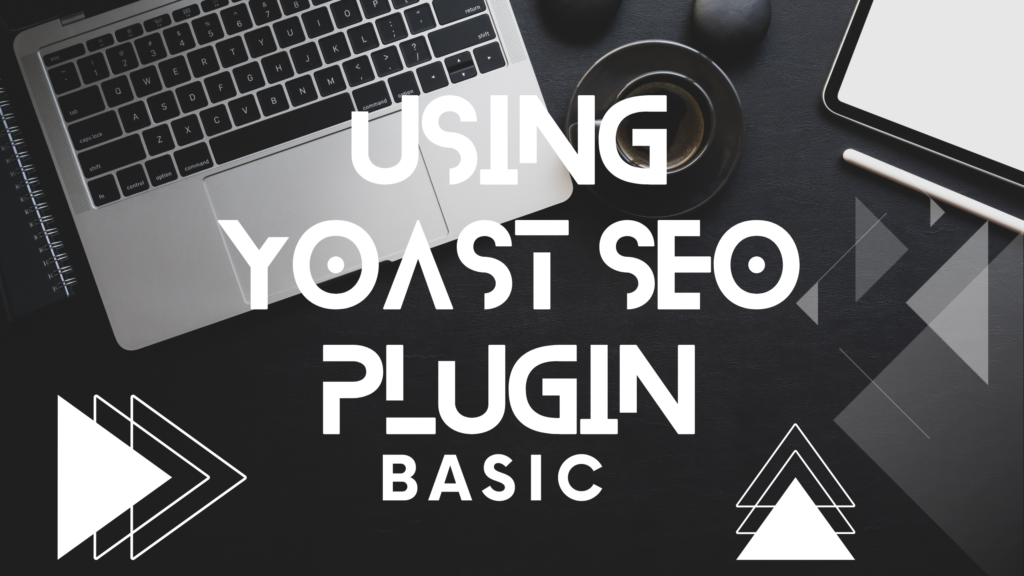
Method 1: Using Yoast SEO Plugin
- Install and Activate Yoast SEO Plugin:
- Go to your WordPress dashboard.
- Navigate to
Plugins > Add New. - Search for “Yoast SEO”.
- Click
Install Now, thenActivate.
- Enable XML Sitemaps in Yoast SEO:
- Go to
SEO > Generalin your WordPress dashboard. - Click on the
Featurestab. - Scroll down to
XML sitemapsand make sure it’s set toOn. - Save changes.
- Go to
- View Your Sitemap:
- Once enabled, you can view your sitemap by going to
yourwebsite.com/sitemap_index.xml.
- Once enabled, you can view your sitemap by going to
Method 2: Using All in One SEO Pack
- Install and Activate All in One SEO Pack:
- Go to your WordPress dashboard.
- Navigate to
Plugins > Add New. - Search for “All in One SEO Pack”.
- Click
Install Now, thenActivate.
- Enable XML Sitemaps in All in One SEO Pack:
- Go to
All in One SEO > Feature Manager. - Activate the
XML Sitemapsfeature. - Once activated, go to
All in One SEO > XML Sitemapto configure your sitemap settings.
- Go to
- View Your Sitemap:
- You can view your sitemap by going to
yourwebsite.com/sitemap.xml.
- You can view your sitemap by going to
Method 3: Using Google XML Sitemaps Plugin
- Install and Activate Google XML Sitemaps Plugin:
- Go to your WordPress dashboard.
- Navigate to
Plugins > Add New. - Search for “Google XML Sitemaps”.
- Click
Install Now, thenActivate.
- Configure Your Sitemap:
- After activation, go to
Settings > XML-Sitemap. - Configure your settings as needed (default settings work fine for most websites).
- The plugin automatically generates a sitemap for you.
- After activation, go to
- View Your Sitemap:
- You can view your sitemap by going to
yourwebsite.com/sitemap.xml.
- You can view your sitemap by going to
Submitting Your Sitemap to Search Engines
- Google Search Console:
- Go to Google Search Console.
- Add your website property if you haven’t already.
- In the left-hand menu, click on
Sitemaps. - Enter the URL of your sitemap (e.g.,
sitemap_index.xmlfor Yoast,sitemap.xmlfor others). - Click
Submit.
- Bing Webmaster Tools:
- Go to Bing Webmaster Tools.
- Add your website property if you haven’t already.
- In the left-hand menu, click on
Sitemaps. - Enter the URL of your sitemap.
- Click
Submit.
By following these steps, you can ensure that your WordPress site has an up-to-date sitemap that helps search engines index your content effectively.
The post How to use Yoast SEO Plugin in WordPress appeared first on Herby Design.